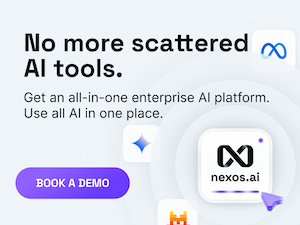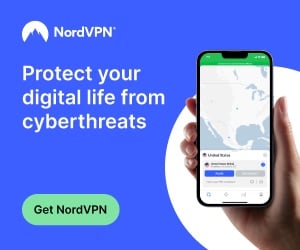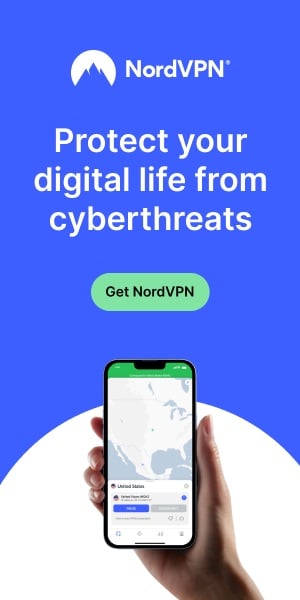Innovative Ways to Integrate Multimedia in PDF Documents
In today's digital age, where information comes in various forms, static PDFs can sometimes feel limiting. While PDFs offer a reliable and consistent format for document sharing, they often lack the dynamism that multimedia elements can provide. However, a powerful online PDF editor like Lumin changes the game by allowing users to integrate multimedia elements seamlessly within their PDFs. This opens doors to a world of possibilities, transforming static documents into engaging and interactive experiences.
Let's delve into innovative ways you can leverage Lumin to integrate multimedia elements within your PDFs, breathing new life into your content:
Embedding Videos
Videos are powerful tools for capturing attention, conveying complex information visually, and adding a layer of dynamism to your content. Thankfully, Lumin allows you to effortlessly embed videos within your PDFs. Here's how:
-
Simplified Video Embedding: Upload your video files directly to Lumin or paste a link from popular video hosting platforms like YouTube or Vimeo. Lumin streamlines the process, ensuring seamless integration within your document.
-
Positioning and Resizing: Precisely control the placement and size of your embedded video within your PDF. You can adjust it to fit specific sections or layouts to maintain a visually appealing document.
-
Interactive Controls: Lumin empowers you to choose whether to include interactive controls for your embedded videos. Users can then play, pause, and adjust the volume directly within the PDF, creating a more engaging experience.
Applications of Embedded Videos:
-
Product Demonstrations: Embed product demonstration videos in your brochures or catalogs, showcasing features and functionalities in a visually compelling way.
-
Educational Materials: Integrate video tutorials or educational clips within your e-books or training manuals, enhancing comprehension and retention of information.
-
Interactive Presentations: Enliven your presentations with embedded video snippets to capture your audience's attention and break up text-heavy content.
-
Real Estate Brochures: Showcase virtual tours of properties within your PDF brochures, allowing potential buyers to explore a location from anywhere.
By strategically embedding videos, you can transform your PDFs from passive documents to active experiences that resonate with your audience.
Adding Audio Clips
Audio clips can be incredibly versatile when integrated into PDFs. They open doors to a more inclusive user experience and offer alternative ways to present information. Here's how Lumin empowers you to add audio:
-
Easy Audio Upload: Upload audio files in various formats directly within Lumin. This simplifies the process of embedding audio clips within your PDF documents.
-
Trigger Options: Determine how users can interact with your audio clips. You can choose to have them play automatically upon opening the PDF, require a user click, or integrate them with interactive buttons for added control.
-
Descriptive Titles: Add clear and concise titles to your audio clips, providing context and improving user experience.
Applications of Audio Clips:
-
Audio Narration: Create audio-narrated presentations or e-books for an immersive reading experience. This can be particularly beneficial for users with visual impairments or those who prefer audio learning.
-
Guided Tours and Instructions: Integrate audio instructions or guided tours within your PDFs, such as product manuals or assembly guides. This adds a layer of clarity and simplifies complex processes.
-
Accessibility Enhancements: Provide audio descriptions of images or charts within your PDFs to cater to users with visual impairments, ensuring your document is inclusive for all audiences.
By incorporating audio clips, you can cater to diverse learning styles, enhance comprehension, and create a more inclusive user experience with your PDFs.
Incorporating Interactive Images
Images are already powerful tools for adding visual appeal to your PDFs. However, Lumin takes it a step further by allowing you to incorporate interactive images, adding a layer of engagement for your users. Here's how Lumin empowers interactivity:
-
Clickable Hotspots: Create clickable hotspots on specific areas within your image. When users click on these hotspots, they can be directed to additional information, websites, or even play embedded video or audio clips.
-
Image Overlays: Add interactive overlays on top of your images. These overlays can reveal additional information, descriptions, or even launch pop-up windows with further details when users hover over them with their cursor.
-
Image Galleries: Showcase multiple images within your PDF in an organized and interactive manner. Lumin allows you to create image galleries where users can navigate through the images with ease.
Applications of Interactive Images:
-
Product Presentations: Integrate clickable hotspots within product images to display detailed specifications or links to user manuals.
-
Interactive Reports: Utilize image overlays to highlight key data points within charts or graphs, providing additional information on hover.
-
Educational Materials: Create interactive diagrams with clickable elements to enhance learning and user engagement. This can be particularly beneficial for complex scientific concepts or anatomical illustrations.
-
Interactive Portfolios: Showcase your work with interactive image galleries. Users can navigate through your portfolio effortlessly, exploring specific projects in detail.
By incorporating interactive features into your images, you can transform them from static visuals into engaging elements that capture user attention and promote a deeper understanding of your content.
Integrating 3D Models
For documents that involve complex objects or spatial concepts, traditional 2D images can sometimes fall short. Lumin offers a groundbreaking solution by allowing you to integrate 3D models directly within your PDFs. Here's how it works:
-
Supported File Formats: Lumin supports popular 3D model file formats, allowing you to seamlessly integrate these models within your PDFs.
-
Interactive Viewing: Users can directly interact with the embedded 3D models within the PDF. They can rotate, zoom, and explore the model from different angles, gaining a comprehensive understanding of the object or concept.
-
Multiple Model Viewing Options: Lumin provides various options for displaying 3D models within your PDF. You can choose static snapshots of the model at specific angles or allow users full interactive control for a more immersive experience.
Applications of Integrated 3D Models:
-
Product Design and Architecture: Showcase product designs or architectural plans in 3D, allowing stakeholders to visualize and interact with the concept before physical creation.
-
Scientific Research and Medical Presentations: Integrate 3D models of molecules, anatomical structures, or complex machinery to enhance comprehension and facilitate learning.
-
Interactive Training Manuals: Create interactive training materials with embedded 3D models to provide users with a realistic and engaging learning experience for complex equipment or procedures.
By integrating 3D models, you can break down barriers in communication and understanding, particularly for concepts that are difficult to grasp with traditional static images.
Using Interactive Charts and Graphs
Charts and graphs are valuable tools for presenting data visually. However, Lumin empowers you to elevate your data visualization game by incorporating interactive elements within your charts and graphs. Here's how:
-
Dynamic Data Linking: Link your charts and graphs to underlying data tables within your PDF. As users interact with the chart (e.g., hovering over a data point), the corresponding details within the data table can be highlighted or displayed.
-
Interactive Filters: Allow users to filter the data displayed within your charts and graphs. This empowers them to analyze specific subsets of data and explore trends from different perspectives.
-
Drill-Down Functionality: Implement drill-down functionality within your charts, allowing users to click on specific data points to access more detailed information or related reports embedded within the PDF.
Applications of Interactive Charts and Graphs:
-
Financial Reports: Present interactive financial reports where users can explore specific metrics in detail or filter data based on time periods or categories.
-
Market Research Reports: Create interactive charts showcasing market trends. Users can delve deeper into specific data points or filter results by demographics or regions.
-
Scientific Research Presentations: Display interactive scientific data visualizations, allowing researchers to tailor the presentation based on the audience's level of expertise.
By incorporating interactivity within your charts and graphs, you can transform static data into a dynamic and engaging experience, empowering users to explore information at their own pace and gain deeper insights.
With Lumin, you can move beyond static PDFs and create multimedia-rich documents that truly resonate with your audience. Explore the diverse functionalities offered by Lumin and unleash your creativity to bring your PDFs to life.
Also read
- How to Reduce Downtime in Solar Operations?
- Hyperparameter Tuning Good Practices for Robust Predictive Models
- 5 Critical Metal Forming Processes in Solar Panel Manufacturing
- Maximizing Efficiency with Low-Maintenance Solar Panel Systems
- Cyber Hygiene for Solar Companies: Protecting Your Data from Email Threats